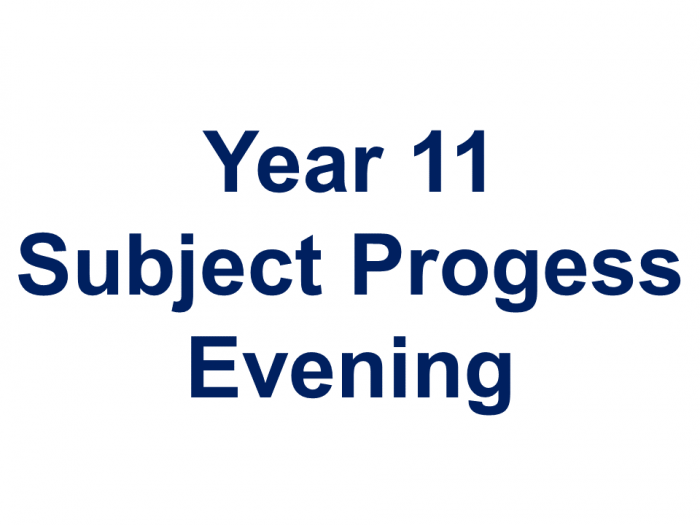As we enter the run up to the second set of mocks and the GCSE exam period beyond, I would like to remind parents that the College subscribes to GCSEPod, an online content and revision provider to support GCSE revision. GCSEPod can support the effort, systems and practice elements of the VESPA model, providing tailored content to help your child revise.
As a subscriber, your child has access to GCSEPod’s library of over 6,000 ‘Pods,’ 3-5 minute videos designed to deliver knowledge in short bursts. GCSEPod makes learning and revision much more manageable: every Pod is mapped to an exam board, and contains all the right facts, quotes, keywords, dates and annotated diagrams that your child needs for GCSE success – all neatly organised into topics and exam playlists.
This short video is a great introduction to the platform for parents. For more ways to support your child using GCSEPod, please visit www.gcsepod.com/parents where you’ll find lots more information and resources. There are also parent and student webinars you can book onto, on revision techniques and exam readiness using GCSEPod, on the link here: GCSEPOD Webinars
One of the best things about GCSEPod is that your child can download any Pod to their mobile device, and then they can watch them at any time, in any place, with or without internet. It’s like they’re carrying a whole set of textbooks in their pocket! Make sure they download the GCSEPod app from the App Store (Apple and Android are supported) to access this feature.
All Year 11 pupils recently had a reminder of how to use GCSEPod as part of their PSHE lessons, but the platform is available to pupils in all year groups. Your child can also access a helpful video on how to use GCSEPod to revise for exams on this link (pupils will need to be logged into their school account to access this video).
All pupils have already been registered with GCSEPod through their school account. If you child has already activated their account they can login using the ‘Sign in with Office365’ button, using their Princethorpe email address and password.
If they haven’t used GCSEPod before they just need to activate their account by going to www.gcsepod.com and clicking “Login” in the top right-hand corner, then following the instructions below:
1) Click “New here? Get started.”
2) Select “Student”
3) Enter their name, date of birth and the school name.
4) Create a username, password, and a password hint to help them remember the password.
Once the account is activated they can login using the ‘Sign in with Office365’ button, using their Princethorpe email address and password.
If you have any questions regarding GCSEPod please don’t hesitate to contact me at andycompton@princethorpe.co.uk
Andy Compton
Assistant Head - Director of Digital Strategy