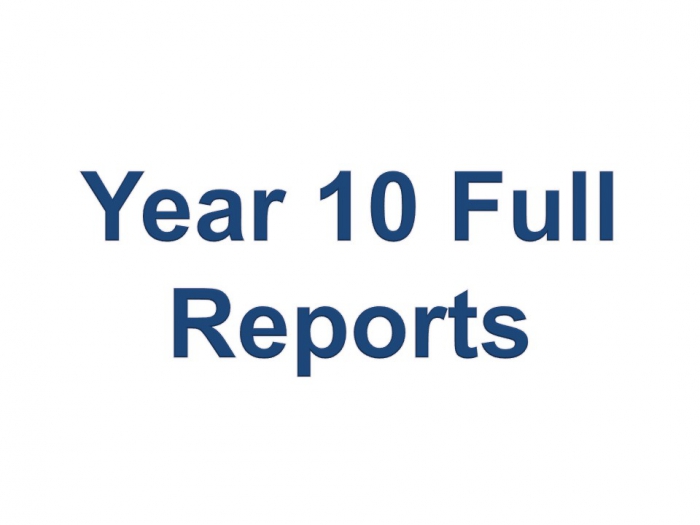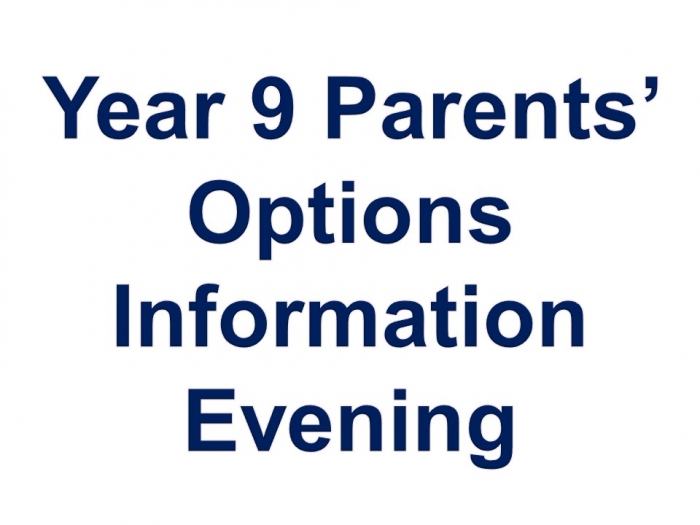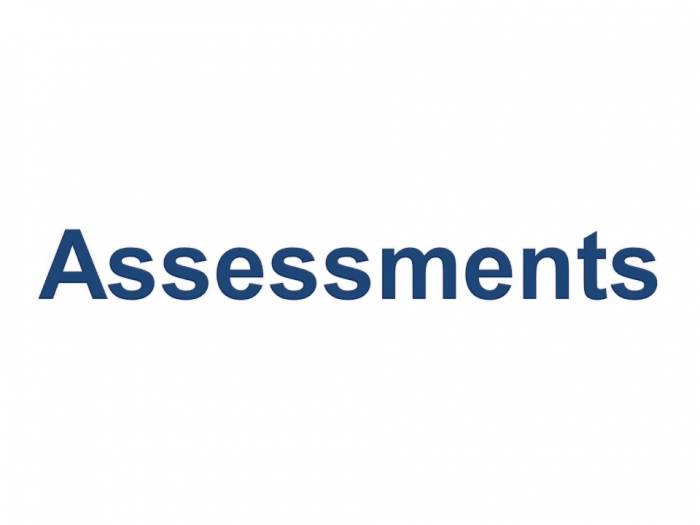GCSEPod Is Here
We are delighted to announce that Princethorpe College has recently invested in GCSEPod, the award-winning digital content and revision provider used by over 1,250 schools worldwide. GCSEPod is primarily aimed at pupils in years 10 and 11, but is accessible by all pupils within the school.
As a subscriber, your child now has access to GCSEPod’s library of over 6,000 ‘Pods,’ 3-5 minute videos designed to deliver knowledge in short bursts. GCSEPod makes learning and revision much more manageable; every Pod is mapped to an exam board, and contains all the right facts, quotes, keywords, dates and annotated diagrams that your child needs for GCSE success – all neatly organised into topics and exam playlists. Watch this short video for a quick introduction.
One of the best things about GCSEPod is that your child can download any Pod to their mobile device, and then they can watch them at any time, in any place, with or without internet. It’s like they’re carrying a whole set of textbooks in their pocket. Make sure they download the GCSEPod app from the App Store (Apple and Android are supported) to access this feature.
For more ways to support your child using GCSEPod, please visit www.gcsepod.com/parents where you’ll find lots more information and resources, and a flyer is attached for your reference here too.
GCSEPod has been launched to year 11 today in an assembly, showing them the benefits of using GCSEPod, the key features of the platform, how to use it successfully for revision and how to activate their account and log in. This can be a great extra revision tool for the lead up to the second set of mock exams after half-term, as well as all the way up to the GCSEs themselves.
Your child has already been registered with GCSEPod, so all they need to do is activate their account by following the instructions below. If your child has already activated but can’t remember their username and password, please ask them to contact a member of staff. They will also shortly be able to login using the Sign on with Office 365 button, using their school email address and password.
1) Go to www.gcsepod.com and click Login in the top right-hand corner
2) Click New here? Get started
3) Select Student
4) Enter their name, date of birth and the school name
5) Create a username, password, and a password hint to help them remember the password
If you have any questions regarding GCSEPod please don’t hesitate to contact me.
Andy Compton
Assistant Head - Director of Digital Strategy
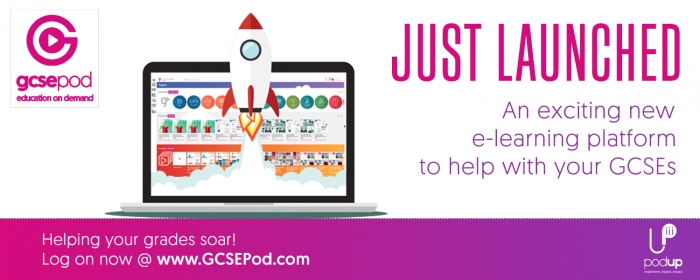 View Gallery
View Gallery